Table of Contents
Time to Complete
2 minutes
Overview
Use your customer account administration for financial, customer-wide tasks like managing your account information, subscriptions, billing, and sponsored organizations.
To Get Here
If you are a customer user, you will see “Account Administration” as an option from the Gear icon. If you do not see this option, you are a organization user only (see My Organization). Then, use the column labels at the top to navigate between sections, starting with Account Info.
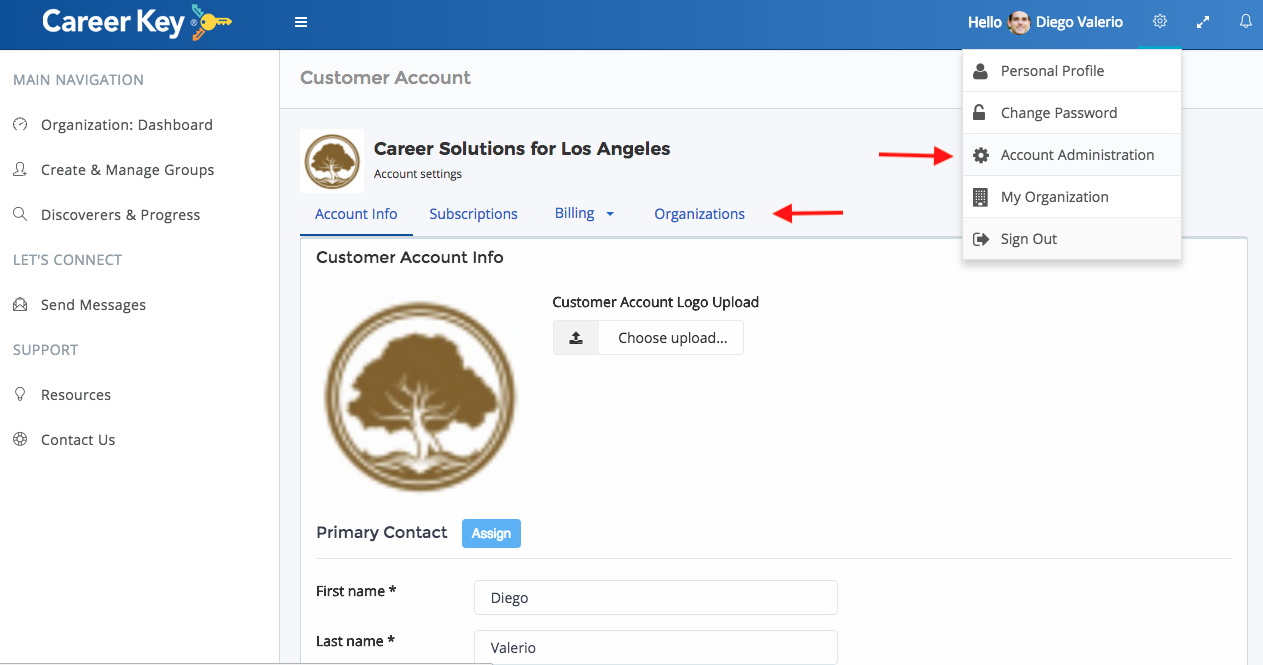
Takeaways
Learn how to:
Edit your account info, including the primary contact
See how many discoverers are available on your subscription
See your subscriptions at a glance
Update your billing information and payment method
View your billing history
Create and sign in as one of your sponsored organizations
Account Info
Update this section with your organization logo to personalize Career Key Central for your team.
You can also update and assign your primary contact at any time. The primary contact is the same as the Account Manager, who receives all subscription and billing email notifications.
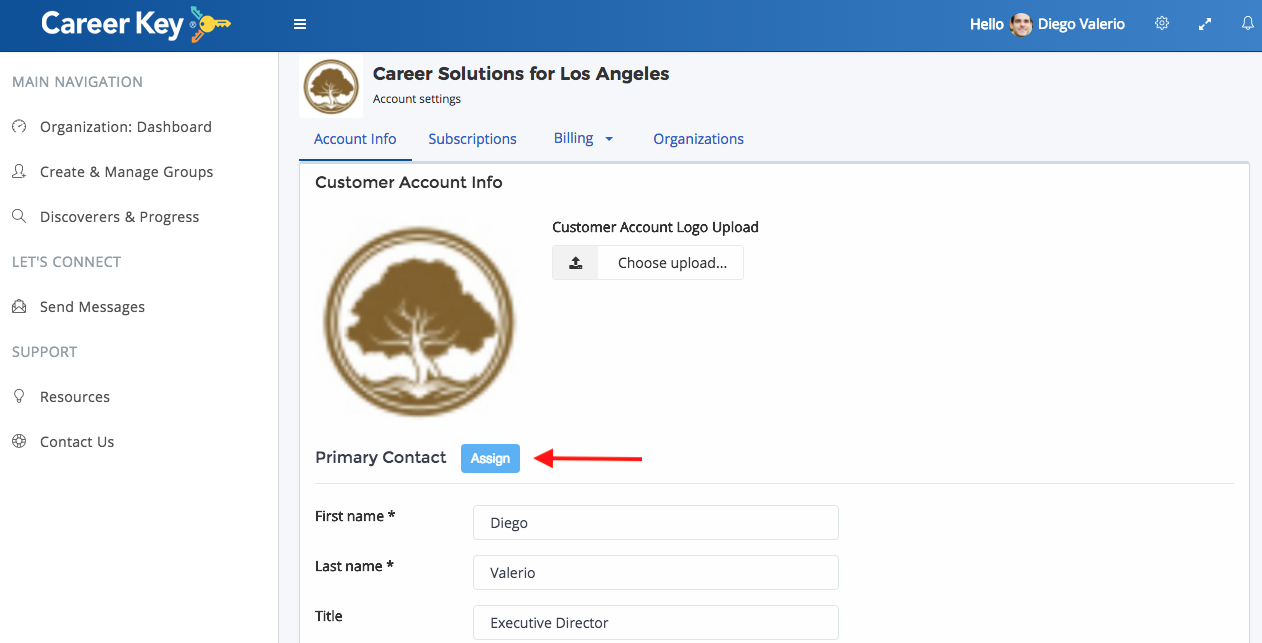
If you need to switch primary contacts, just click the Assign button and choose from one of the existing users in your primary sponsored organization. If it’s someone new to your organization, invite them first (and have them accept!) before assigning them as the new primary contact.
Your country and language can be edited in a future release. These selections do not impact the language in which your discoverers take the CKD assessment. That’s determined by the subscription you’ve purchased and the technical configuration for your CKD plug in.
Subscriptions Overview
At a glance, see how many new discoverers can register and take the assessment, based on the remaining quantity in your active subscriptions.
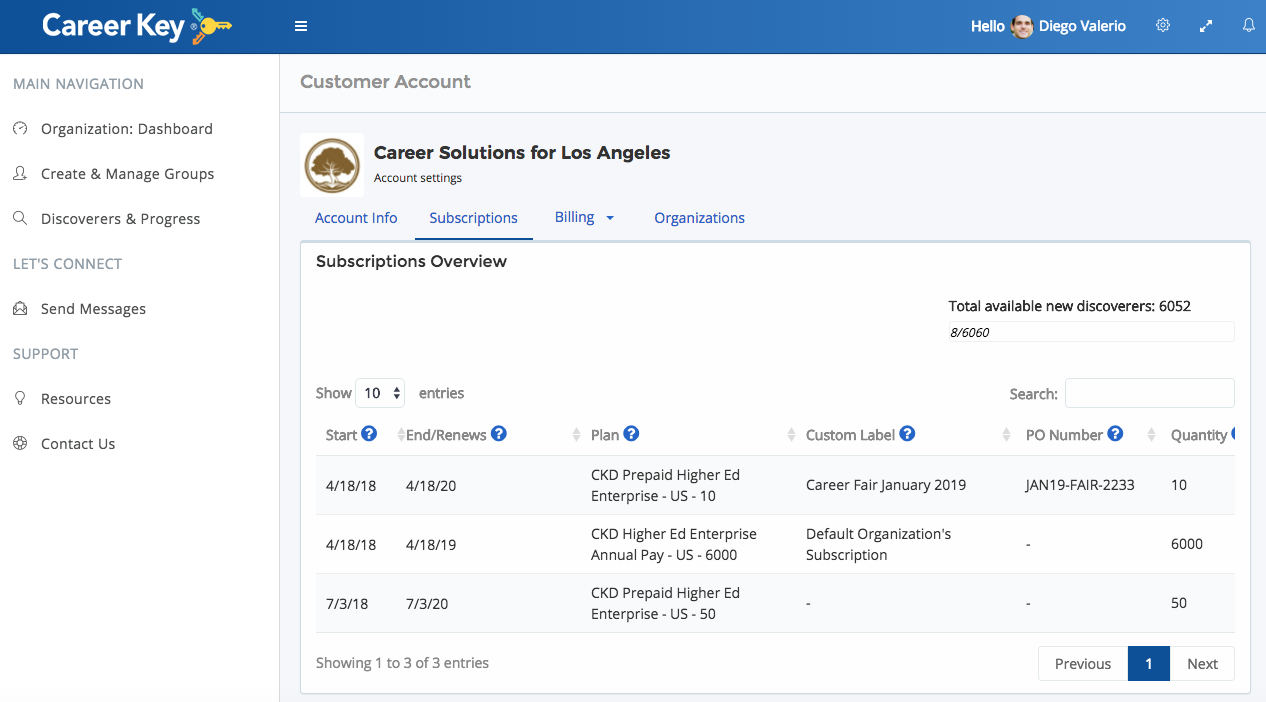
You can also check on details for your subscriptions like:
- End/renewal date
- Quantity and Usage to date
- Status (if payment was received, it will be active. If not, it will be pending awaiting an offline payment like a check.)
- Next payment due
Click on and scroll across the table to see all the details.
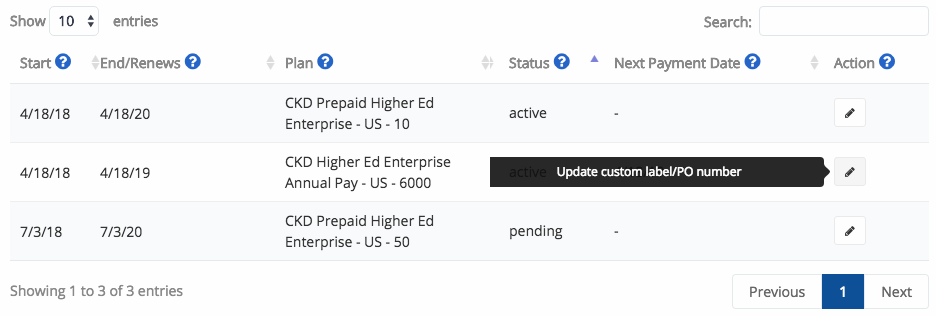
Use the Action button to edit a subscription’s custom label or a purchase order number for internal reference and usage tracking.
For example, this customer below is using a nonprofit grant to pay for a career fair they’re putting on, so they bought and labeled a subscription just for that purpose.
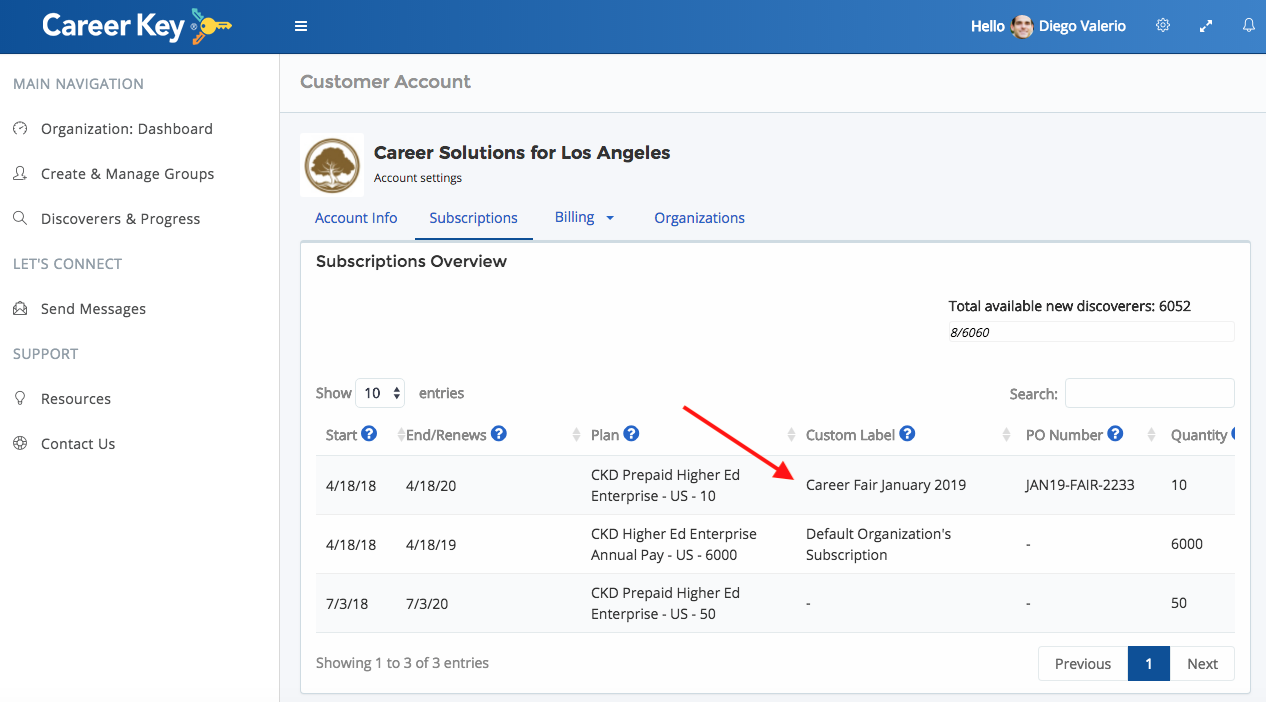
Billing Overview
The main billing page is the Billing Overview. In this section, you can:
- Edit your billing information
- Edit your payment method
To order a new subscription, email [email protected] for assistance.
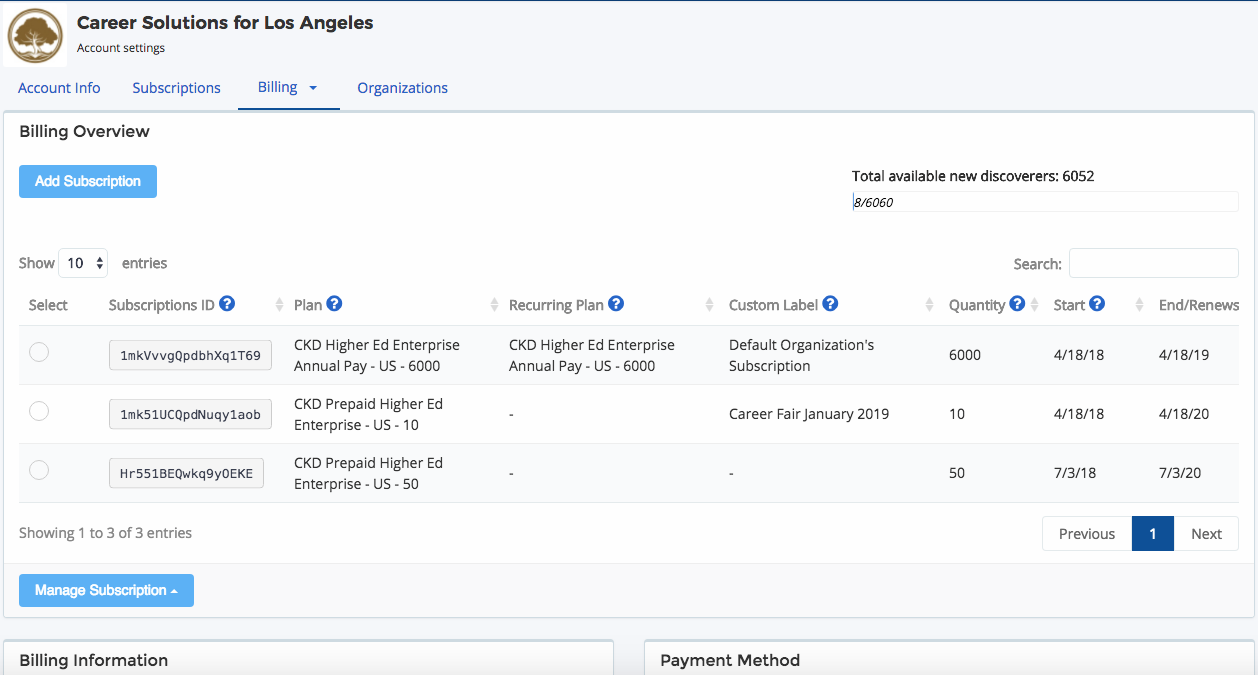
Billing information
Edit this information at any time.
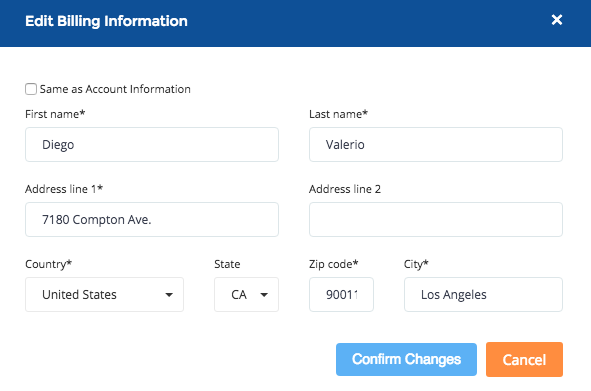
Edit Payment Method
Edit your payment method at any time. Please note that our monthly auto renewal plans require a credit card, Pay Pal or ACH U.S. bank transfer payment method.
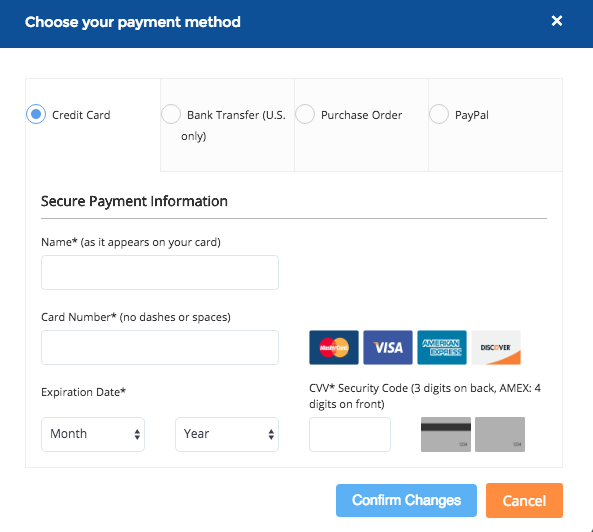
Billing History
View your history of invoices and payments.
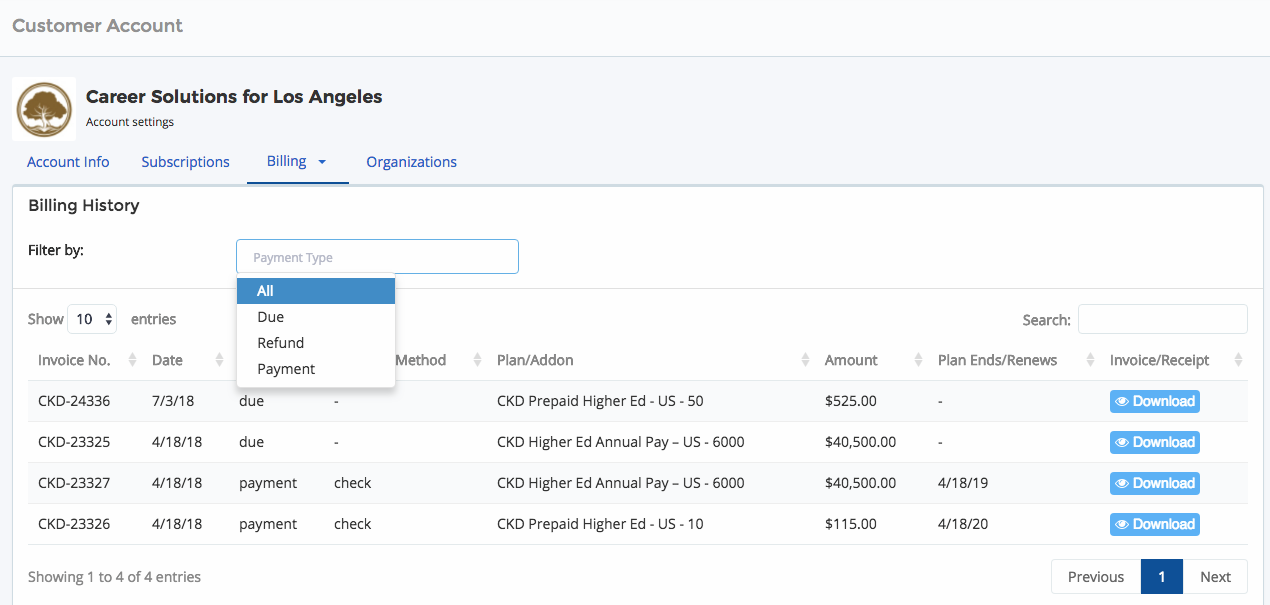
You can filter by payment type and download invoices and receipts.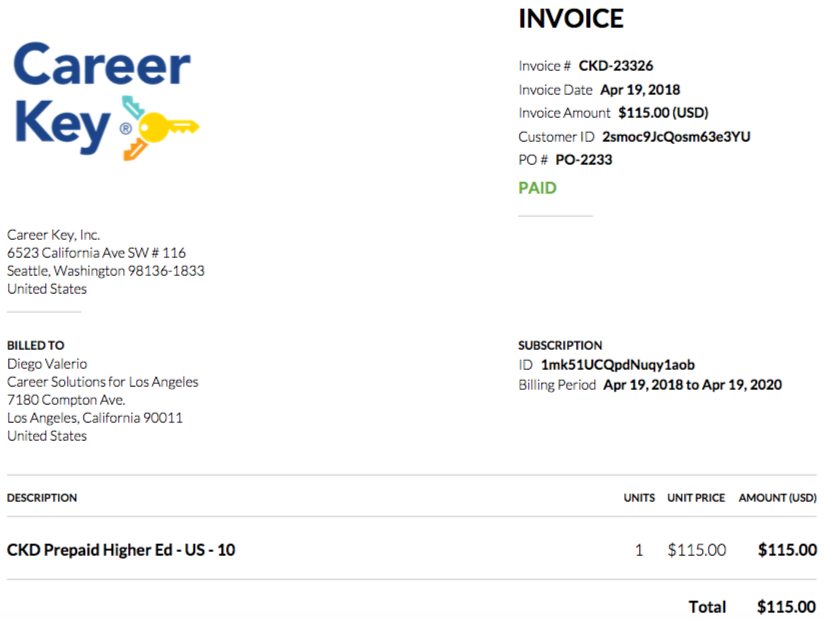
Organizations
Organizations includes
- Viewing a list of your sponsored organizations
- Signing in as an organization to see their activity. Your “default” sponsored organization is the one automatically created when you purchase CKD. To access your default organization, select “My Organization” from the Gear Menu at the top right of Career Key Central.
- Adding a sponsored organization
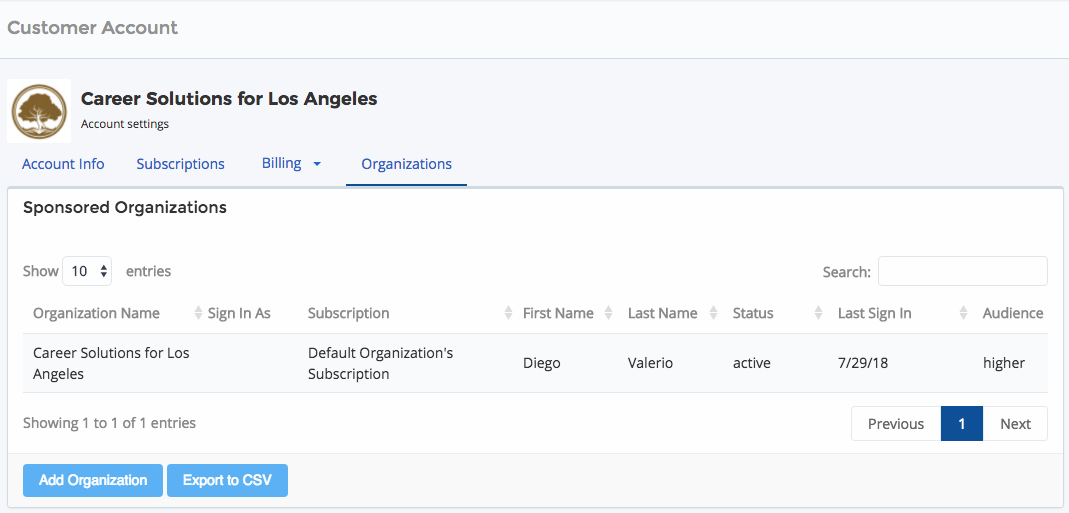
Add Organization
When you add an organization, you assign them to one of your active subscriptions. All plug ins for that organization use that subscription.
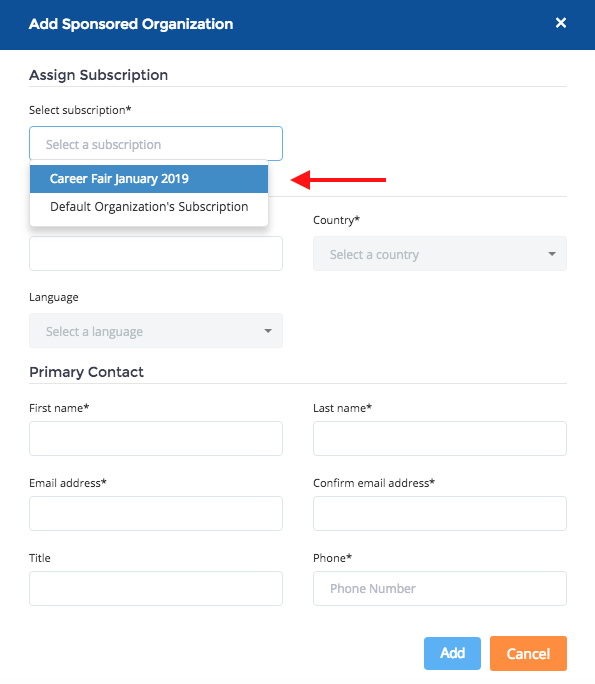
Next Section: Account Administration > My Organization
Related: Account Hierarchy, My Organization