Table of Contents
Want more details about assessment results and how to advise Discoverers? Go to Advise Discoverers.
Time to Complete
5 minutes
Overview
In Career Key Central, there are three main places where you manage discoverers (assessment takers) for Career Key Discovery:
- Main Dashboard,
- Discoverers and Progress, and
- Create and Manage Groups.
Takeaways
- Become familiar with the Discovery Process to understand what CK Central tracks about discoverers
- Learn how the Dashboard gives you the big picture of discoverers’ and colleagues’ activity
- Create and manage groups to stay organized
- Be ready to advise a discoverer over the phone or an in person meeting
- Learn how to export discoverers’ data to .csv file
- Use Discoverers & Progress to send targeted, relevant communications
- Learn how to use Let’s Connect to engage and follow up with discoverers
Orient Yourself: Discovery Process Step-by-Step
Career Key Central tracks and displays information from your discoverers’ CKD experience. When you’re familiar with this discovery process for choosing a career or education program, you’ll use Career Key Central more effectively. There are four general discovery steps:
- Take the Assessment: in only ten minutes, discoverers start learning more about their personality.
- Discover Options: Explore career options, education options or both that match their top personality types. Identify options they want to learn more about and save and return to in their Profile.
- Research and Make a Decision: Take action to learn more about and modify over time their list of saved options in their Profile. Consider the big picture to evaluate options and make decisions, including pros/cons and consequences to themselves and significant people in their lives.
- Plan and Prepare: Make plans to carry out their decision.
See the Big Picture: Dashboard
When you first sign into Career Key Central, we show you the big picture of your account activity:
- Service Levels,
- Discoverers’ Progress,
- What’s Happening, and
- Let’s Connect.
Click on any links to view that segment of discoverers on a different page in a table format, Discoverers & Progress.
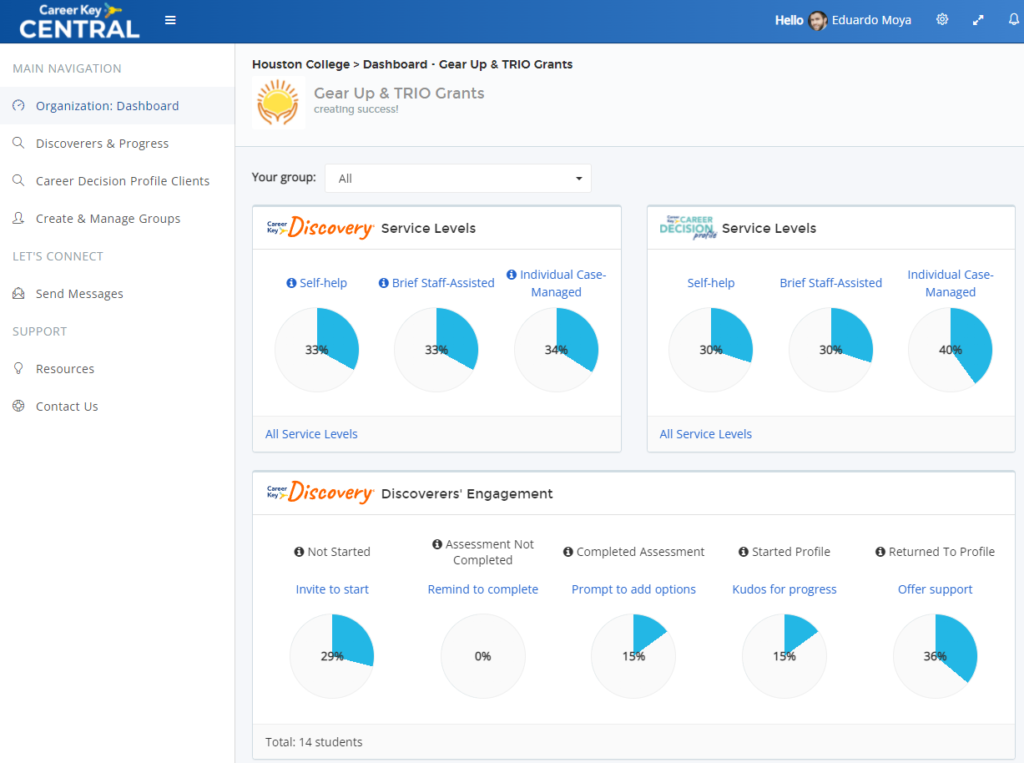
Service Levels
Career Key assigned an estimated service level to each discoverer based on their assessment results. Service levels are only visible in CK Central. Learn more in CKD> Service Levels.
Discoverers’ Progress
To learn how engaged your discoverers are (progress) and to know when to connect with them, we divide your total discoverers into five groups displayed as circles:
- Not Started: discoverers who have been uploaded into Career Key Central, and any who have started but who have not yet completed the assessment.
- Assessment Not Completed: discoverers started but did not finish the assessment.
- Completed Assessment: discoverers who completed the Career Key assessment but have not yet added any matching careers or education programs to their list to explore in their Profile.
- Started Profile: discoverers who have added at least one career or program to their list of options to explore in their Profile.
- Returned to Profile: discoverers who have exited Career Key Discovery and returned at least once to review their assessment results and Profile list of options.
When you click on the action above each circle, you are shown the list of discoverers who achieved that level of progress. Select a bulk action, like a Let’s Connect email to follow up and encourage them to continue moving forward.
What’s Happening
Learn about recent activity by your organization in Career Key Central.
Let’s Connect
This is your communications hub where you follow up with discoverers using email templates we’ve designed for you or a custom message you create. Here we display the most recent messages you and your colleagues have sent to discoverers.
Stay Organized: Create and Manage Groups
Organizing your discoverers into groups allows you to:
- Set up a workshop, freshman orientation, or career exploration class
- Track a group of students by a common characteristic, like Potential Applicants Spring 2022 or Class of 2025
- Assign a group of discoverers to a particular counselor
- Assign a group of discoverers with a common program interest to a stake holder in that academic department
- Download discoverer data for a particular group
You can handle discoverers in two ways, depending on whether you’ve identified them ahead of time, or they organically find and start using the CKD app on your website. You can also assign a group to a particular counselor at any time.
Upload Discoverers in bulk or manually one at a time
For programs where you know ahead of time who the discoverers will be, like a freshman orientation class or a marketing list of potential college applicants, you can create and upload a group of discoverers using a .csv file.
You can also add one discoverer at a time if needed.
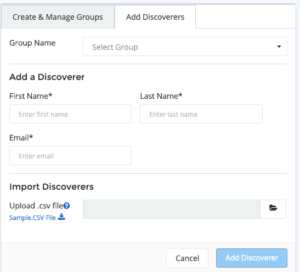
Organizing As You Go: Create a Group from Existing Discoverers
Discoverers may also organically find (or you direct them to) the CKD app on your organization website through the site’s navigation. In that case, as they complete the assessment, discoverers will appear in your Career Key Central. These discoverers are not in a group and are unassigned to any of your organization’s users (Organization Manager, Counselor).
As they arrive, you can assign them as a bulk action to a group. Once you have a group you can assign that group to a Career Key Central user.
Assigning Groups to Your Colleagues (Users)
Using groups and assigning them to your organization colleagues (users) is easy. That way they can focus on viewing and supporting the discoverers most relevant to them.
You can assign each group of discoverers to one or more Career Key Central users, like a counselor.
Note: To assign a user, that person must be activated in Career Key Central. In Create and Manage Groups, when you click the “Assign” button, you will see a list of active users. If your person is not listed, you need to invite them and they need to accept. (See inviting users in My Organization, or Setting Up My Organization)
Advise a Discoverer: Discoverers & Progress
If you are going to advise a discoverer either on the phone or in person, you will want to look up and review their CKD results in Discoverers & Progress. Use the search box to the right to look up a discoverer by name. Click on the name to show Discoverer Detail.
Discoverer Detail
At a glance you see,
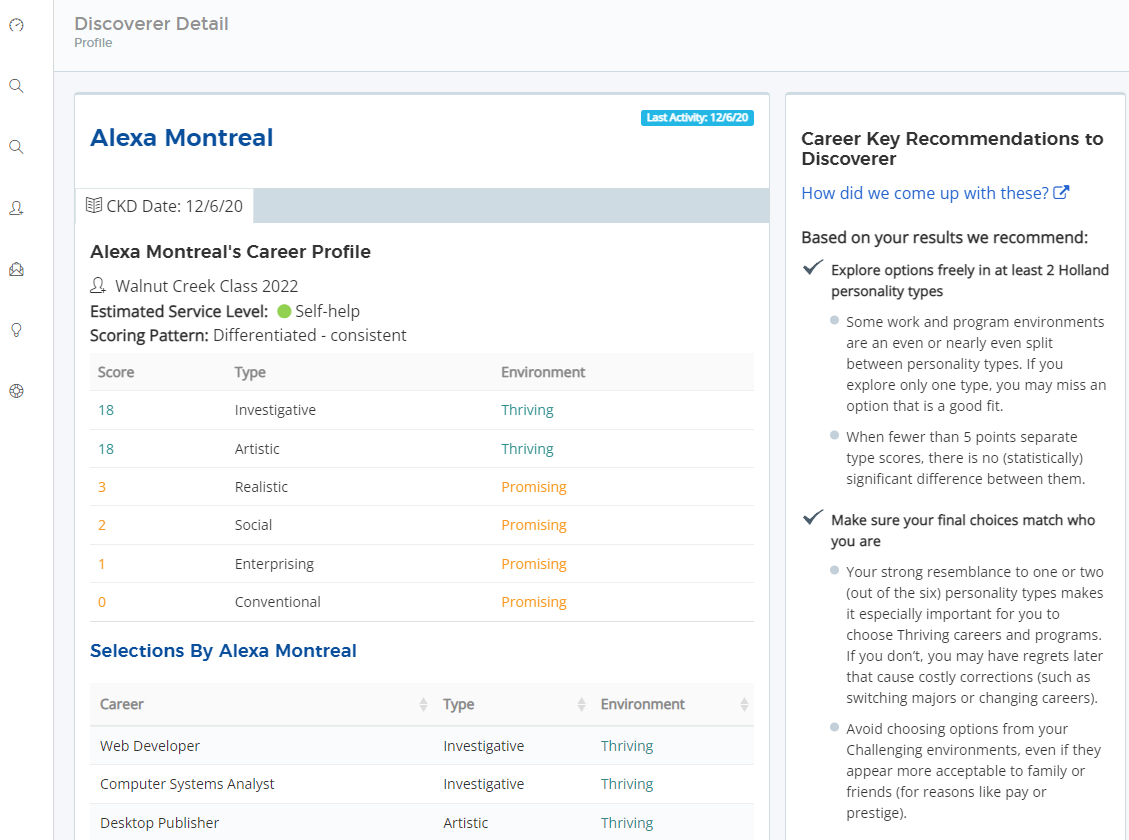
More features help you understand results and follow up with the person.
- Visit quick links to learn more about Holland’s Theory and interpreting the scores
- Send Message to the discoverer via a Let’s Connect email
- Take notes that you and your colleagues can refer to.
For more help answering questions and giving advice about results, read
How CK Discovery Helps (summary of the scientific framework behind the assessment)
Advice recommendations: Advise Discoverers.
Send Relevant Follow Up: Discoverers & Progress
In Discoverers & Progress, you can see all your organization’s students or clients in one list. You can sort the list by:
Name
Top Holland (RIASEC) personality types
Group
Service level and Score Pattern
Level of Progress
You can then assign them to a group and/or send a targeted, relevant message to them.
Follow Up Example 1:
Judy, an admissions advisor at her college, filters all discoverers by RIASEC personality type Enterprising (E). She assigns them to a group she’s created called Enterprising Potential Applicants 2022. (see Organizing As You Go: Create and Manage Groups). She clicks on Bulk Action and selects Let’s Connect to create a custom email message. In the message, she congratulates them for learning about themselves with CKD and provides them information and links about her college’s enterprising programs, like business administration and entrepreneurship.
Engagement Hub: Let’s Connect
With Career Key Central’s engagement hub Let’s Connect, you can follow up with discoverers at the right time with the right information they need to choose a career or program. You can also see if your fellow users have contacted someone, so you can coordinate your efforts.
Sending Emails
You can send an email to a discoverer or group from nearly every part of Career Key Central, including your Dashboard, Discovers & Progress, or from the Discoverer’s Detail.
While the emails come from Career Key, the discoverer replies to you directly, at your email address listed in Career Key Central. Career Key does not contact your discoverers except as you initiate through Let’s Connect in Career Key Central.
Tracking Sent Emails
Let’s Connect keeps track of all the emails you or another user send to a discoverer. You can see these on your Dashboard, Discovers & Progress, or in the Discoverer’s Detail.
The Last Contact column in Discoverers & Progress also lists the date of the last email your organization sent.
Export Discoverers’ Data
When you export discoverers to a .csv file, it contains the following information:
- Name, email address (if provided) and unique identifier. If the organization provides an ID for discoverers when they sign in, that’s the unique ID our system uses. Otherwise, we assign a unique ID to them.
- Raw scores for all six Holland personality types, and the type of environment (Thriving, Promising, or Challenging) for each type.
- Service levels and score patterns
- Any assigned groups
- Any saved careers and majors, and their associated environments
- Any career clusters associated with those selections, if offered in the assessment.
At the bottom of the Discoverers and Progress table, click on the Bulk Action button. If you just want to export a certain number of discoverers, filter and select them. Then select “Export selected.”

If you want to export ALL your discoverers, don’t make any selections and just click on “Export All.”
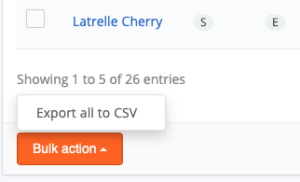
We will send you an email with a download link when it is ready.